Uploading Videos
Written by NerdyCMS
Last updated
Navigate to Videos and then to Add Video. Next, click on the Start upload button, which is typically located in the right corner of the screen. You will then be prompted to select the video file from your computer. Make sure to choose the correct video file and confirm that it is the final version before uploading.
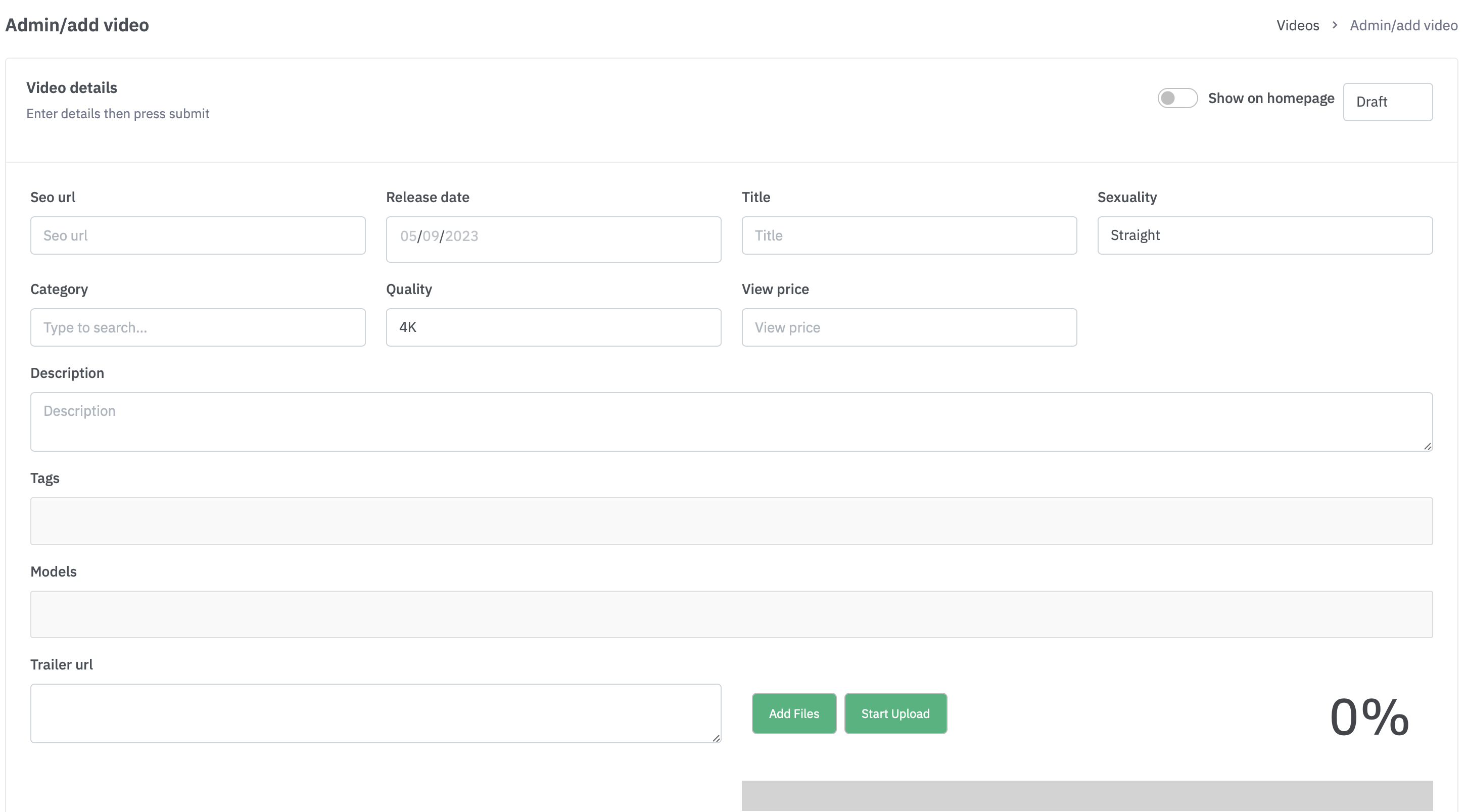
Once the video has been selected, you may be prompted to add a title, description, and tags. These fields are important for optimizing your video for search results and making it easier for users to find. You may also have the option to select a thumbnail image for your video, which will be the image that appears before the user clicks play.